Scheduler Download
Software Scheduler
Scheduler

RedRat Scheduler provides a mechanism for creating timed events for the output of remote control signals. Each timed event can be set to execute only once, a finite number of times or to repeat indefinitely.
Installation and Use
Prerequisits and Installation
Before installing RedRat Scheduler, please ensure that you have the following installed:
- The Microsoft .NET Framework 4.8. This is now installed by default on most PCs, but can also be downloaded from the Microsoft website.
- The RedRat IR Signal Database Utility.
The First Step - Capture of Remote Control Signals
To use the Scheduler for output of IR signals, the IR signal dataset needs to be captured from the original remote control handset. You may already have the datasets from your remotes controls, but if not then they can be captured with the help of the Signal Database application:
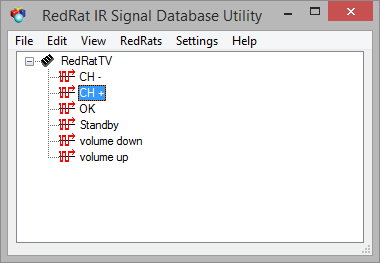
The steps to create the database are as follows:
- Add a device/remote (Edit → Add Device/Remote).
- Select the new device and add an IR signal to it (Edit → Add Signal).
- In the “Add New Signal” dialog, give the signal an appropriate name, then press the Learn IR button.
- Point the remote at the RedRat and press the desired remote Control button twice, separating the presses by one or two seconds. When pressing the button make sure it’s a firm press but not for too long.
- Add as many signals from the remote as you intend to use with the program.
- Save the signal DB (File → Save As…).
The captured signals can be tested to validate that they have been recorded correctly and so will control your TV/STB. This is done by selecting a signal and then outputting it using the Edit → Test Signal Output menu item.
Using Scheduler
The instructions and examples in this section use the USB RedRat3 device, however any RedRat IR device can be used.
Giving your RedRat Device a Name/Location
If you are only ever going to use the Scheduler with one RedRat device, then this step is not so important. The reason for setting the RedRats Name (also called Location) is that when the Scheduler attempts to output IR signals, it has to know which RedRat to use for this operation.
Start the Scheduler and bring up the RedRat device list (RedRats → Find RedRats.) which then shows available RedRats. Double clicking on your RedRat device will bring up a dialog box in which the name/location of your RedRat device can be set.
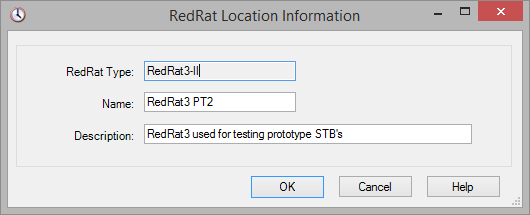
Dialog Box for naming RedRat
If you have more than one RedRat and will be using one considerably more than the others, then this one can be set as the default (RedRats → Select Default RedRat).
Creating Macros
A macro is a sequence of one or more IR signals to be transmitted via a timed event.
The Macro Editor (Edit → Macro Editor) is used to create macros. It has two main panes, the left-hand one showing the list of macros and the right-hand pane showing the actions that have been setup as part of the macro. When a macro is executed, it steps through the actions in the order given in the macro pane.
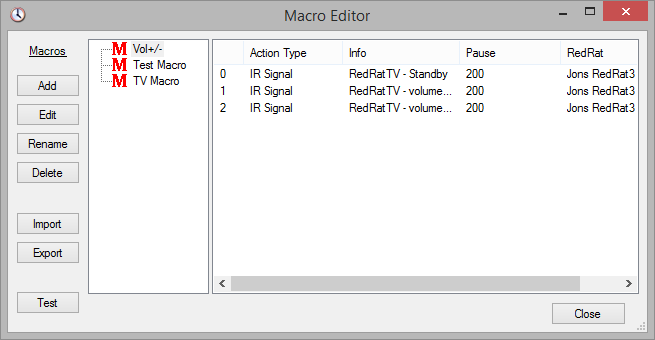
Macro Editor Window
Take the following steps to create a macro:
- Open the Macro Editor from the Edit menu.
- Click Add to insert an empty macro.
- Click Rename to give it a name descriptive of its intended operation.
- Ensure that the macro is selected (blue or grey background) and then drag an IR signal from the signal database utility to the right hand pane of the macro editor. This will create a new row in the action list.
- Repeat drag and drop operation for all IR signals that are going to form part of the macro.
Each action in the action list has the following properties:
Action Type: Currently only IR signal actions are supported.
Info: This shows the remote and IR signal to be output.
Pause (units of ms): Following the output of each IR signal, a default pause is given. This is important so that audio/visual equipment is able to recognize the discrete IR signals rather than seeing one long stream of concatenated IR. This value can be adjusted, for example when turning on a TV or set-top box, it can sometimes take a couple of seconds before it responds to further IR commands.
RedRat: The displays which RedRat is to be used for output of the signals.
Editing Macros
Re-ordering Actions
Actions can be re-ordered by dragging them to the required position.
Editing Actions
Double clicking on an action will bring up an action editor dialog.
Testing Actions and Macros
Both single actions and complete macros can be tested by right-clicking on the action or macro respectively.
Scheduling a Timed Event
A timed event is basically the execution of a macro at a particular time. All timed events are listed in the main scheduler window as shown below.
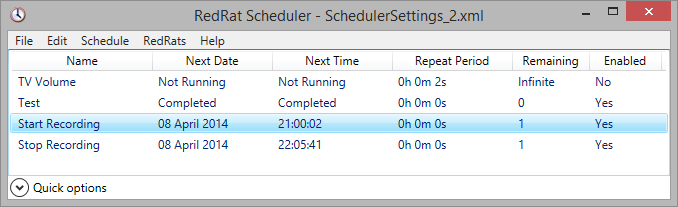
Scheduler Settings
The Schedule menu is used for adding, deleting, editing, enabling and disabling timed events. Even when an event has been run with no further remaining repeats, the event remains listed in the window until explicitly deleted.
Once an event has been created, the edit dialog is used to configure it (double-click on the event or use the Schedule →Edit Timed Event menu item).
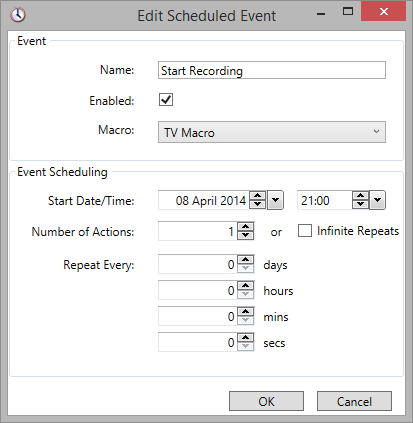
Editing an event
Name: A descriptive label for display in the main window.
Enabled: Sets whether this timed event is to run or not.
Macro: The macro to be run by this event.
Start Date/Time: The time/date at which the macro will be run for the first time.
Number of Actions: By default, the macro will only be run once, however the event can be set to repeat a number of times, or to repeat indefinitely.
Repeat Every: If the macro execution is to be repeated, then the repeat interval is set here.
Options
Scheduler options are found under the File menu item.
Hide When Minimized
If Scheduler is kept running for long periods, you may not want to see it in the system tray. By checking this box, it will be hidden when minimized.
To bring up the application again, the icon in the notification area can be used.
Hold irNetBox Connections Open
When Scheduler outputs IR signals via an irNetBox, its default behavior is to open and close the connection each time. In some situations, this could lead to problems, for example if another application starts using the irNetBox while Scheduler is waiting for the next event. It is possible to instruct Scheduler to keep connections to irNetBoxes open permanently by checking this check box.
Change History
- Loading old Scheduler XML files caused problems due to object renaming. XML file now fixed on load.
- Some other fixes to prevent errors with the RedRat Pico.
- Updated to the .NET Framework 4.8.
- Added support for the RedRat Pico.
- Removed dependency on third party WPF controls.
- Updated core RedRat code so that IR signal drag and drop now works again. Needs Signal DB Utility V5.00 (or greater).
- If a scheduled action is red (error) and then disabled and re-enabled, the error state is cleared.
- If LibUsbK has not been installed, i.e. just using an older RR3-II, then should no longer get errors.
- Improved logging.
- Fixed bug in concurrent access to RedRat-Xs, especially with frequent reconnects.
- Various other small improvements and fixes.
- Uses V5.0.6 of the RedRat.dll.
- Supports the RedRat-X.
- Supports the irNetBox-IV.
- Default RedRat saved across sessions.
- Uses V4.12 of the RedRat core code.
- Includes an update check and auto-update.
- Macro output tests can be stopped.
- Macro editor tests macro output in the background; helpful for long running macros.
- Improved handling of double and toggle signals in RedRat core code.
- Uses .NET 4.5.1
- Uses the updated RedRat core code – handles no route to irNetBox exception.
- Improved date and time picker controls.
- Better logging, to file and log window.
- Colour coding for scheduled action state.
- Action names now need to be unique.
- Various other bug fixes.
- Fixed issue where long running signals or many simultaneous events may result in timeouts expiring too early using an irNetBox-III.
- Fixed bug where certain null data caused an exception.
- Calculation of next event time is now correct on program startup.
- Fixed bug where signal output failed when using output groups.
- Drag and drop of signals into macro editor stopped working, possibly as a result of a windows update. Now working again.
- Fixed an issue when trying to use an irNetBox-III.
- Macros can be sorted (ascending/descending) in the Macro Editor using the context menu in the tree view.
- Added support for XPort-05 (Firmware X9). Further information on this is available here.
- Improved code for writing application state to disk.
- Added option so that Scheduler will hold the connection to an irNetBox open.
- Fixed “Hide when Minimised” which wasn’t working.
- Fixed bug in message box action in the macro editor.
- Fixed bug preventing the setting of future events with an infinite number of repeats.
- Improvement to window/dialog sizes and minimum sizes.
- A timed event with zero delay is handled better.
- Macros are cleared from UI when new settings are loaded.
- The macro editor now supports copy and paste.
- Macro import and export is now supported.
- Fixes repeat count bug that occasionally crops up.
- Uses core RedRat code that automatically adjusts USB timeout for very long IR signals.
- Minor fix: When creating a new output group for an irNetBox-II, it did not allow use of MEDIUM of HIGH power output.
- Scheduler file name can be given on the command line:
SchedulerWPF.exe settings.xml
- Moved to .NET 4.0
- Works with the new irNetBox-III.
- Supports old RedRat3 hardware on new Windows versions (needs device driver V3.4.4).
- Enable/disable all buttons added.
- When the default RedRat is updated, it now takes immediate effect.
- Numerous minor fixes resulting from the use of V3.02 of the RedRat core code.
- Background threads with exceptions sometimes created error dialog boxes that caused the application to hang as these were not on the GUI thread. This was most likely to happen when using RDP.
- Fixed bug that caused a null object exception when the code tried to delete a timer that has already been disposed of.
- If two network interfaces on a PC, it used to add an irNetBox twice. Now only adds the irNetBox once.
- Improved unhandled exception management and user notification.
- Added support for medium and high power output levels in MK-II irNetBoxes.
- Runs on x64 Windows systems in 32-bit mode.
- Fixed bug when saving Output Groups – sometimes they were wiped if “Cancel” pressed.
- Works with the RedRat Multiplexer allowing control of RedRat hardware on remote computers.
- If logfile was open, this would cause an error when trying to save state. Now fixed
- Logfile can now be closed. A menu tick/check shows whether logging is ON or OFF.
- Fixed minor bug in macro action editor. Output groups were not handled well.
- Can now edit macro properties that apply to all actions in a macro rather than having to edit each macro action individually.
- Supports RedRat3-IIs as well as older versions.
- Improved exception handling.
- Ported to .NET 2.0
- Added support for USB irNetBox
- Fixed bug: When an IR Output Group was renamed it disappeared
- Added support for Vista
- Supports the use of a DEFAULT RedRat rather than assigning a specific one to a macro
- Various other small bug fixes.
- Added support for irNetBoxes – types X1, X2 and X5.
- Some improvements in XML file error reporting.
- Macros now support message boxes and beeps.
- Supports the output of flash code IR signals.
- Improved look on XP.
- Supports the irNetBox.
- Several minor bug fixes.
- Fixed occasional bug when opening the macro editor.
- Improved settings file handling.
- First public release.